ps command
The ps command displays active processes.
Syntax
The syntax for the ps command is:
ps [options]
Options
| Option | Description |
|---|---|
| -a | Displays all processes on a terminal, with the exception of group leaders. |
| -c | Displays scheduler data. |
| -d | Displays all processes with the exception of session leaders. |
| -e | Displays all processes. |
| -f | Displays a full listing. |
| -glist | Displays data for the list of group leader IDs. |
| -j | Displays the process group ID and session ID. |
| -l | Displays a long listing |
| -plist | Displays data for the list of process IDs. |
| -slist | Displays data for the list of session leader IDs. |
| -tlist | Displays data for the list of terminals. |
| -ulist | Displays data for the list of usernames. |
Example
1. If you run ps command without any arguments, it displays processes for the current shell.List Current Running ProcessesPrint All Processes in Different Formats
2. Display every active process on a Linux system in generic (Unix/Linux) format.List Processes in Standard Format3. Display all processes in BSD format.List Processes in BSD Format4. To perform a full-format listing, add the-for-Fflag.List Processes in Long List FormatDisplay User Running Processes
5. You can select all processes owned by you (runner of the ps command, root in this case), type:6. To display a user’s processes by real user ID (RUID) or name, use the-Uflag.List User Processes by ID7. To select a user’s processes by effective user ID (EUID) or name, use the-uoption.Print All Processes Running as Root (Real and Effecitve ID)
8. The command below enables you to view every process running with root user privileges (real & effective ID) in user format.Display Root User Running ProcessesDisplay Group Processes
9. If you want to list all processes owned by a certain group (real group ID (RGID) or name), type.Display Group Processes10. To list all processes owned by effective group name (or session), type.Display Processes by PID and PPID
11. You can list processes by PID as follows.List Processes by PID12. To select process by PPID, type.List Process by PPID13. Make selection using PID list.List Processes by PIDsDisplay Processes by TTY
14. To select processes by tty, use the -t flag as follows.List Processes by TTYPrint Process Tree
15. A process tree shows how processes on the system are linked to each other; processes whose parents have been killed are adopted by the init (or systemd).List Process Tree16. You can also print a process tree for a given process like this.List Tree View of ProcessPrint Process Threads
17. To print all threads of a process, use the-Hflag, this will show the LWP (light weight process) as well as NLWP (number of light weight process) columns.List Process ThreadsSpecify Custom Output Format
Using the -o or –format options, ps allows you to build user-defined output formats as shown below.18. To list all format specifiers, include theLflag.19. The command below allows you to view the PID, PPID, user name and command of a process.List Processes with Names20. Below is another example of a custom output format showing file system group, nice value, start time and elapsed time of a process.List Process ID Information21. To find a process name using its PID.Find Process using PIDDisplay Parent and Child Processes
22. To select a specific process by its name, use the -C flag, this will also display all its child processes.Find Parent Child Process23. Find all PIDs of all instances of a process, useful when writing scripts that need to read PIDs from a std output or file.Find All Process PIDs24. Check execution time of a process.The output below shows the HTTPD service has been running for 1 hours, 48 minutes and 17 seconds.Find Process UptimeTroubleshoot Linux System Performance
If your system isn’t working as it should be, for instance if it’s unusually slow, you can perform some system troubleshooting as follows.26. Find top running processes by highest memory and CPU usage in Linux.Find Top Running Processes27. To kill an Linux processes/unresponsive applications or any process that is consuming high CPU time.First, find the PID of the unresponsive process or application.Then use the kill command to terminate it immediately.Find and Kill a ProcessPrint Security Information
28. Show security context (specifically for SELinux) like this.Find SELinux Context29. You can also display security information in user-defined format with this command.List SELinux Context by UsersPerform Real-time Process Monitoring Using Watch Utility
30. Finally, since ps displays static information, you can employ the watch utility to perform real-time process monitoring with repetitive output, displayed after every second as in the command below (specify a custom ps command to achieve your objective).
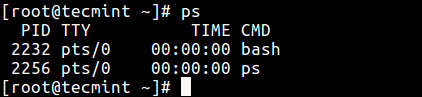
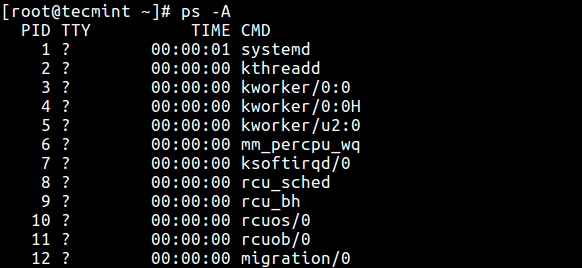
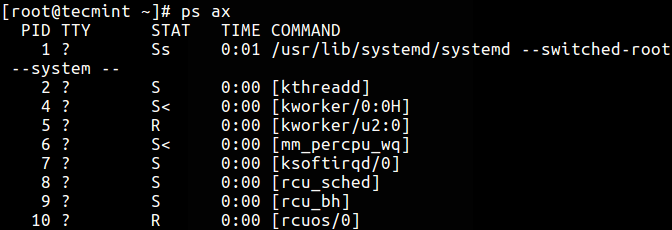
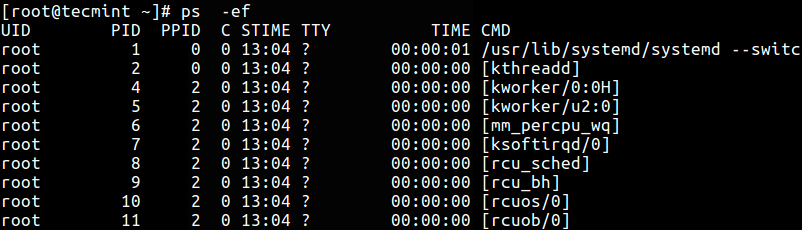
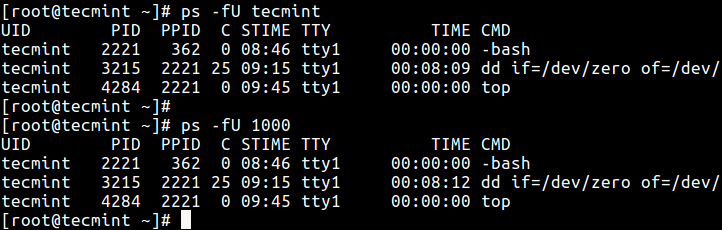
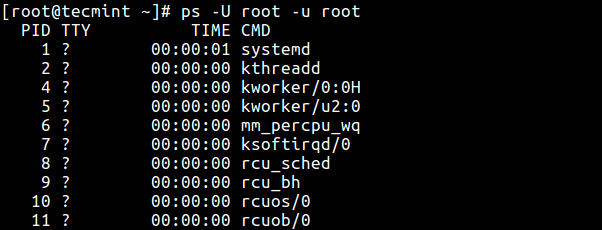
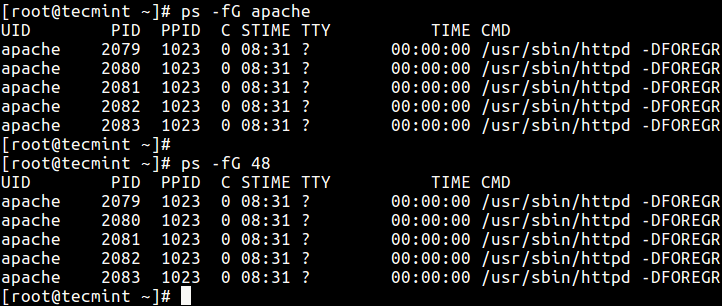



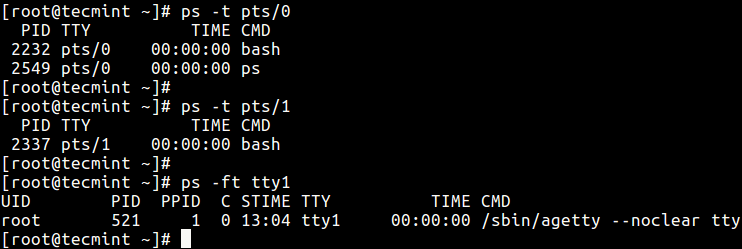
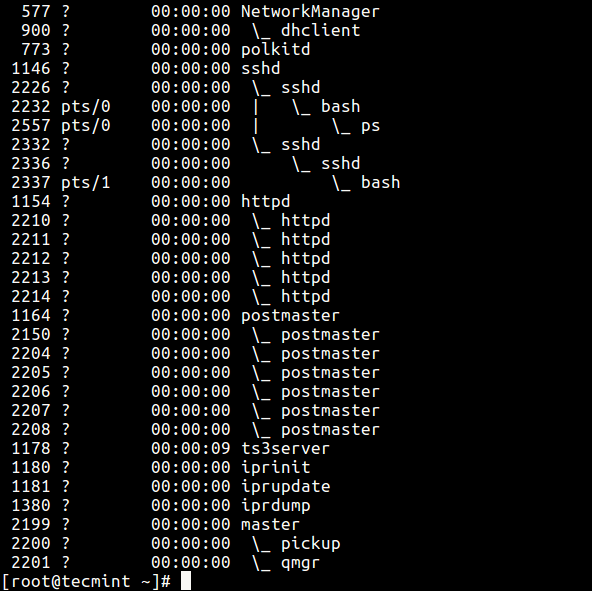
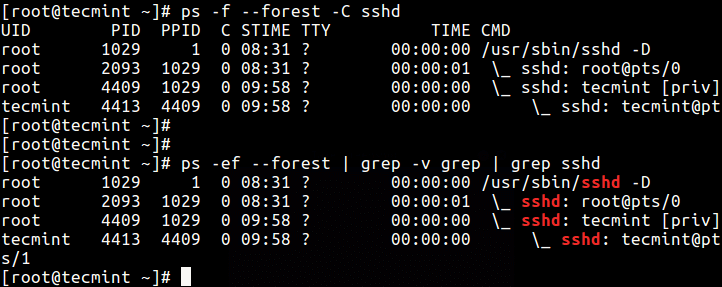

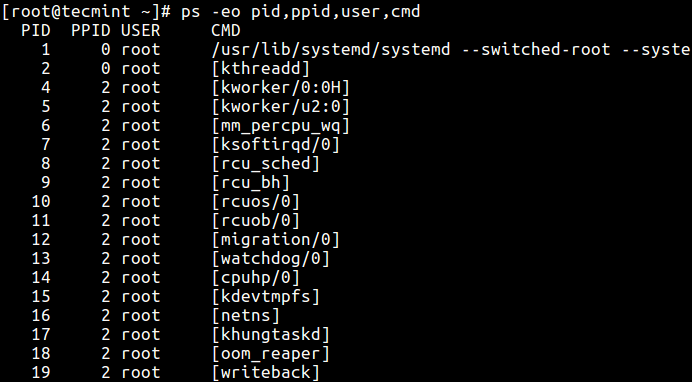


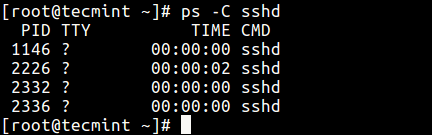
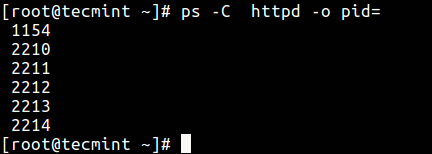
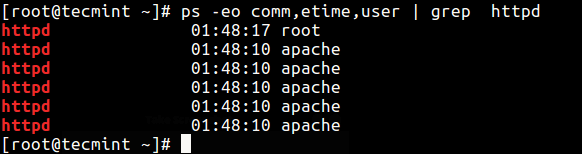
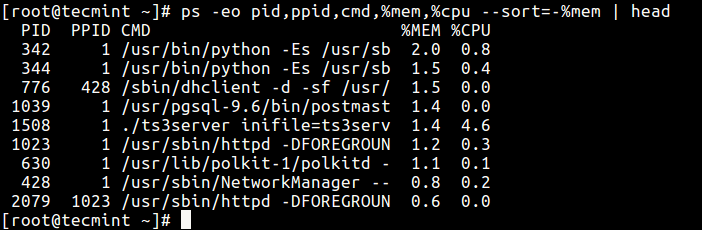
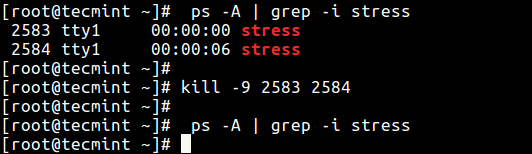
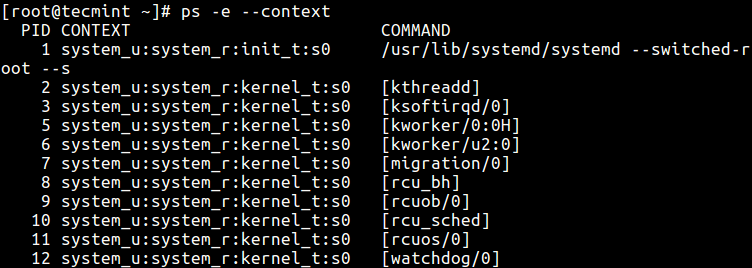

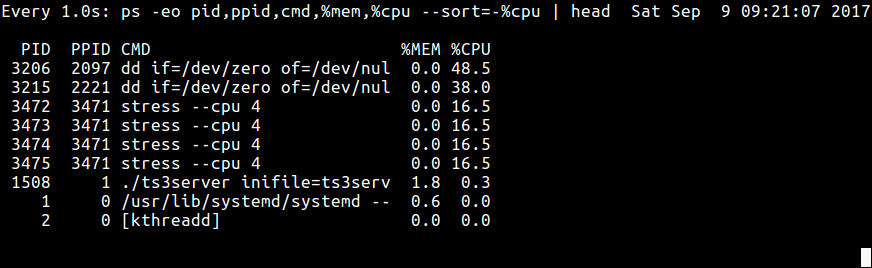

Comments
Post a Comment